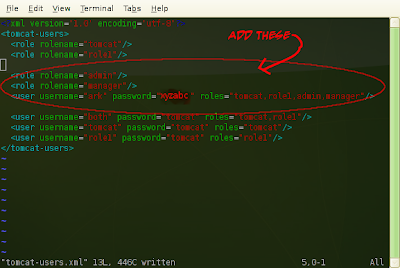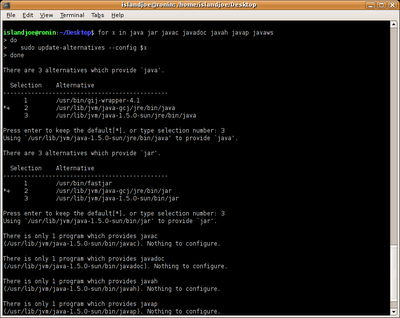Using plasma TV as external monitor on a laptop
Specs:
My plasma displays at 1024x768 @ 70hz when connected to the VGA port of my laptop.
My laptop displays its own desktop while the external monitor displays its own desktop, so it's easy to configure launchers or shortcuts in the other desktop without cluttering your laptop's desktop.
- HP Pavilion dv1135 (dv1000 series)
- Panasonic TH-42PV70FA
My plasma displays at 1024x768 @ 70hz when connected to the VGA port of my laptop.
My laptop displays its own desktop while the external monitor displays its own desktop, so it's easy to configure launchers or shortcuts in the other desktop without cluttering your laptop's desktop.
Section "Device"
Identifier "Intel Corporation 82852/855GM Integrated Graphics Device"
Driver "i810"
BusID "PCI:0:2:0"
Option "MonitorLayout" "CRT,LFP"
Screen 0
EndSection
Section "Device"
Identifier "VGA Port"
Driver "i810"
BusID "PCI:0:2:0"
#Option "MonitorLayout" "CRT,LFP"
Screen 1
EndSection
Section "Monitor"
Identifier "Generic Monitor"
Option "DPMS"
HorizSync 28-64
VertRefresh 43-60
EndSection
Section "Monitor"
Identifier "Plasma Monitor"
HorizSync 31-69
VertRefresh 59-86
#Modeline "1024x768" 60.80 1024 1056 1128 1272 768 768 770 796
Modeline "1024x768" 74.10 1024 1064 1152 1320 768 768 770 801
#Modeline "1024x768" 81.55 1024 1064 1168 1352 768 768 770 804
#Modeline "1024x768" 97.41 1024 1072 1192 1416 768 768 771 809
EndSection
Section "Screen"
Identifier "Default Screen"
Device "Intel Corporation 82852/855GM Integrated Graphics Device"
Monitor "Generic Monitor"
DefaultDepth 24
SubSection "Display"
Depth 16
Modes "1280x768"
EndSubSection
SubSection "Display"
Depth 24
Modes "1280x768"
EndSubSection
EndSection
Section "Screen"
Identifier "Plasma Screen"
Device "VGA Port"
Monitor "Plasma Monitor"
DefaultDepth 24
SubSection "Display"
Depth 24
Modes "1024x768"
EndSubSection
EndSection
Section "ServerLayout"
Identifier "Default Layout"
Screen 0 "Default Screen" RightOf "Plasma Screen"
Screen 1 "Plasma Screen" 0 0
Option "Xinerama" "false"
#Option "Clone" "Off"
InputDevice "Generic Keyboard"
InputDevice "Configured Mouse"
InputDevice "stylus" "SendCoreEvents"
InputDevice "cursor" "SendCoreEvents"
InputDevice "eraser" "SendCoreEvents"
InputDevice "Synaptics Touchpad"
EndSection
Labels: Dual-head plasma monitor